In case this post ever gets pinned, I am adding something poster Beer suggested which is adding a Chrome extension. If you use Chrome, which I use on everthing as it works across phone and mulitple computers keeping track of your work and it is very fast, this extension will make the board a lot more tolerable.
https://chrome.google.com/webstore/...nts/ocolfhpogcchjfldbmjmigpneldphngf?hl=en-US
SIAP, for whatever they are worth I found a number of tips for using the new format on another Rival's site and cut and pasted below. Hope it helps...and I need a lot of help.
https://chrome.google.com/webstore/...nts/ocolfhpogcchjfldbmjmigpneldphngf?hl=en-US
SIAP, for whatever they are worth I found a number of tips for using the new format on another Rival's site and cut and pasted below. Hope it helps...and I need a lot of help.
- The upper right flag is very important (Way up in the upper right corner). That's where your notifications are. You can click there and see if people responded to the thread, responded to you specifically, etc
- If you hit "Reply" to a specific post, it will quote that post specifically. If you want to reply to a string of posts, hit the "+quote button on each post you want to show up in your reply, and when you get down to the reply box, click the "insert quotes" button.
- Speaking of following. You can click on a users name in their post, and there is a button to follow them. You'll get alerts on when they post, etc in your news feed. Probably best used for insiders who post rarely (but post great stuff). Though clearly you can use it however you see best fit.
- Speaking of news feed. If you click on your name in the upper right corner, there is a link to your news feed (or you can hold your mouse over your name), where you can see the feed of posts from people you followed, and other news.
- When clicking on someone's name, you can also go to their profile page, which has all of their recent posts, etc.
- When you click on a thread, it takes you to your last seen post, so you can quickly catch up with the discussion that happened since you last saw the thread
- When used most efficiently, a thread will include anything on said topic. So, there will probably eventually be a thread to discuss recruiting. It can get very long, but since clicking on it jumps to the last post you read, it's not hard to follow. That being said, it's best to keep each discussion in each specific thread to make this board easiest to follow.
- You can tag posters in your post by using the @ symbol. Simply type @ and then without a space, start typing the poster's name. Once you type a few letters, it will try to autofill, and you can click on who you want. This is useful if someone posts something and you want someone else to see it, whether it be a friend, or maybe you want an insider to see a question, or whatever. If you're called out in this fashion, it will be in your alerts.
- You can now like posts. If someone says something funny and you'd normally just respond with "LOL", you can just hit like instead. Or hit like for whatever reason you want!
- You can privately message other posters, so no need to ask for email addresses. There is a message icon up by the notifications icon
- There is something called a spoiler. When in a post, one of the buttons directly above the reply box looks like a + inside a box. It's an insert button with some things you can do. The spoiler could be a punch line to a joke, or whatever. Once people start posting spoilers, you can see what else they can be good for.
- You can also watch threads by clicking the options next to the post message button. That way you can get an alert when something is posted in a certain thread.
- You can embed video by clicking on the film reel icon. Enter the URL to the video and it will embed into the post. No need to link to youtube anymore.
Last edited: